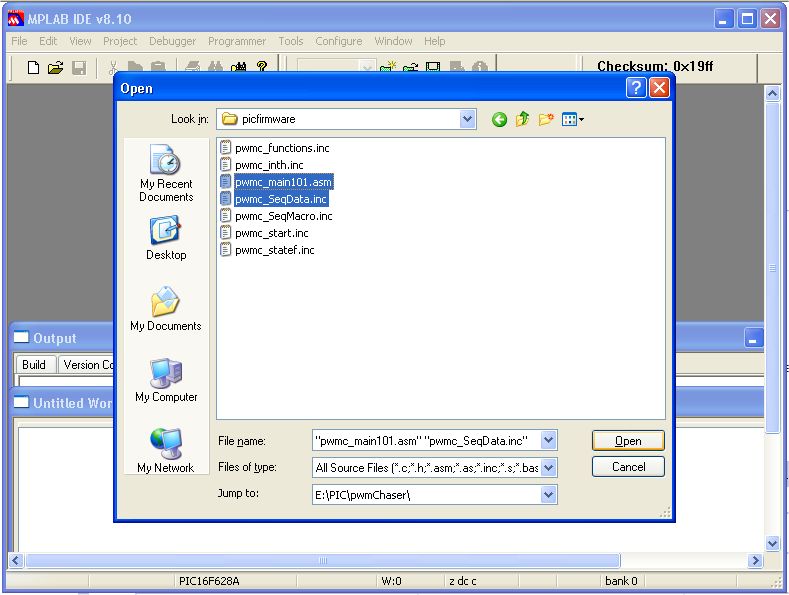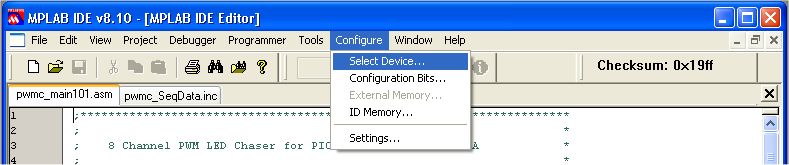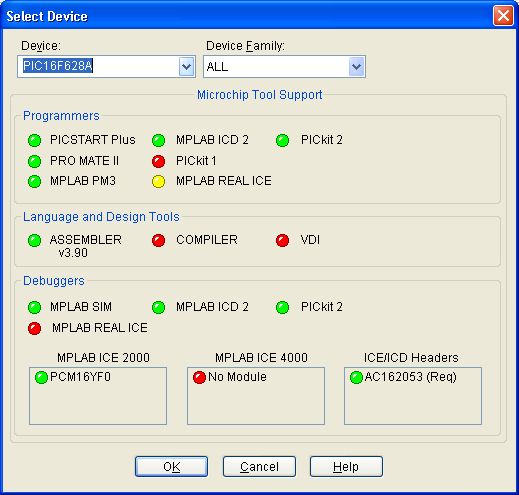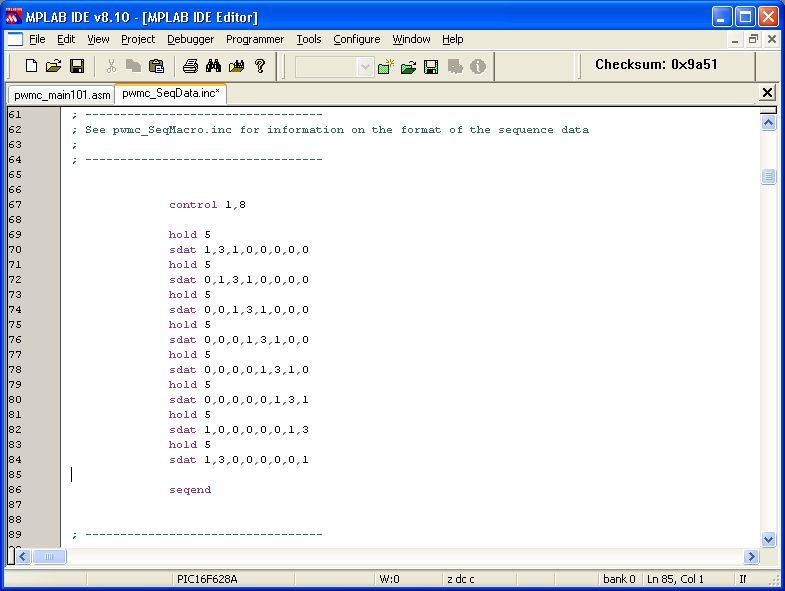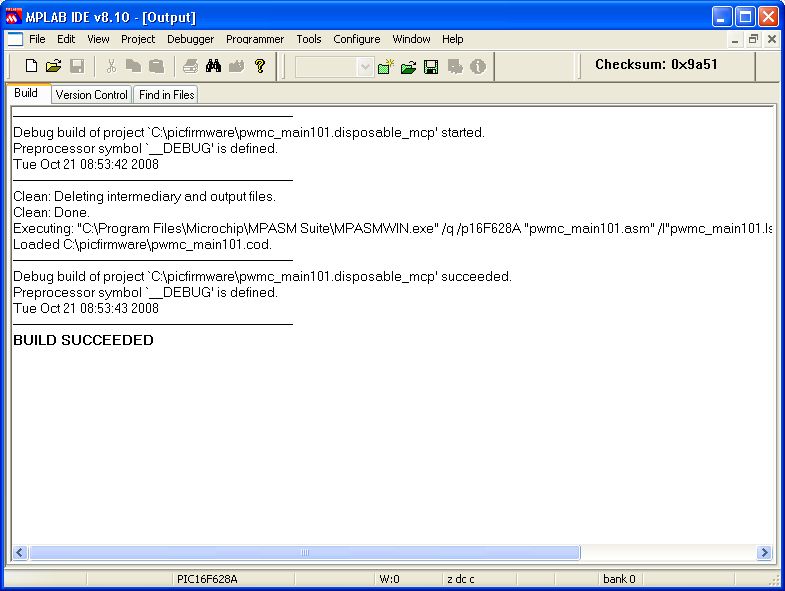|
Using MPLAB to
create a HEX file
Quick guide
to assembling firmware with MPLAB
|
 |
This is a very quick guide to allow
you to assemble and generate the programmer HEX files from source
code files downloaded from the Picprojects website.
It's not a comprehensive guide to using the MPLAB IDE and it's not
intended to be...
Overview
One page
'Program a Microchip PIC' quick overview flow
chart.
And video

Many of the projects on the
site already provide the necessary HEX file to program into the
PIC. In this case all you need to do is download the HEX
file and program it into the PIC, you do not need to do
anything else. Other projects on the site allow you to
modify or edit the source code to suit your own needs.
With these projects it is necessary to assemble the modified
source code to create a new HEX file.
To turn the source code into
something that can be programmed into the actual PIC
microcontroller chip you need to assemble the code. This
is done using the MPASM assembler which takes the source files
and creates a HEX file that your programmer hardware can write
into the PIC chip.
You can do this by opening the
source code files in the MPLAB IDE program and using the Quickbuild option to generate the HEX file. If you
have a PICkit2 programmer attached you can also program the
generated HEX file directly into the PIC from within MPLAB.
For other programmer hardware you will need to use the
application that came with the programmer to write the HEX file
into the PIC.
Getting started
- If you haven't already done
so, download MPLAB from the
Microchip website and install it.
- Download the source
code for the project you are interested in from the Picprojects
website and save or unzip all the files to a working directory.
Tip: the MPASM assembler doesn't like directory path + file
name to be longer than 62 characters so avoid using a directory in 'My Documents'; instead create one off the
root of C:, for example c:\pic\project1\
- Run the Microchip MPLAB IDE
application.
From the menu select File - Open and select the file with the .asm
extension.
- The files with a .inc
extension are include files. They are named in the .asm file and
are read by the assembler during the Quickbuild; don't change or
delete them. Some code may require you to open and edit
one of the .inc files. If this is the case it will be
covered in the documentation on the project page.
- Don't use the project wizard
or or attempt to add the code to a project. It may not
assemble correctly if you do.
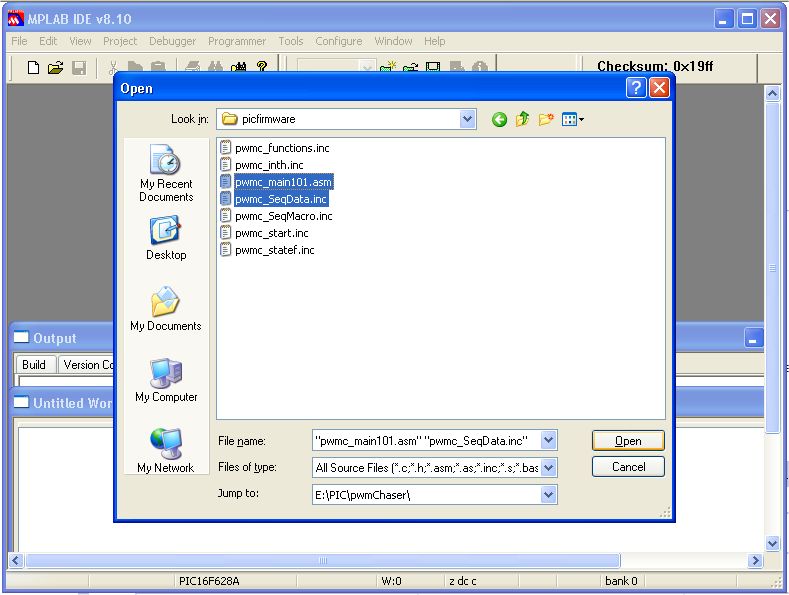
Selecting the PIC
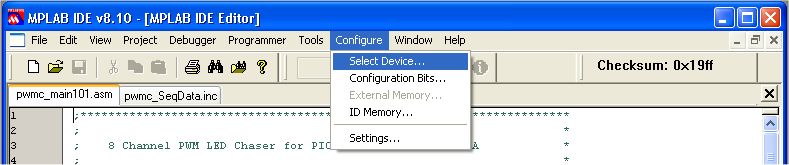
- Select the correct PIC type
from from the drop
down list as shown below.
- The projects on the
Picprojects website use a number of different PIC
microcontrollers. You
must select the same device that is used in the project for the
source code to assemble correctly.
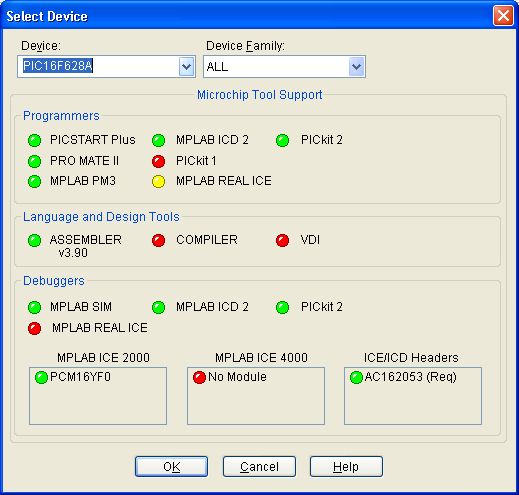
- If you need to edit and
change the contents of one of the include files before
assembling, open the file and make the changes. When
you've done, save the file before going to the next step.
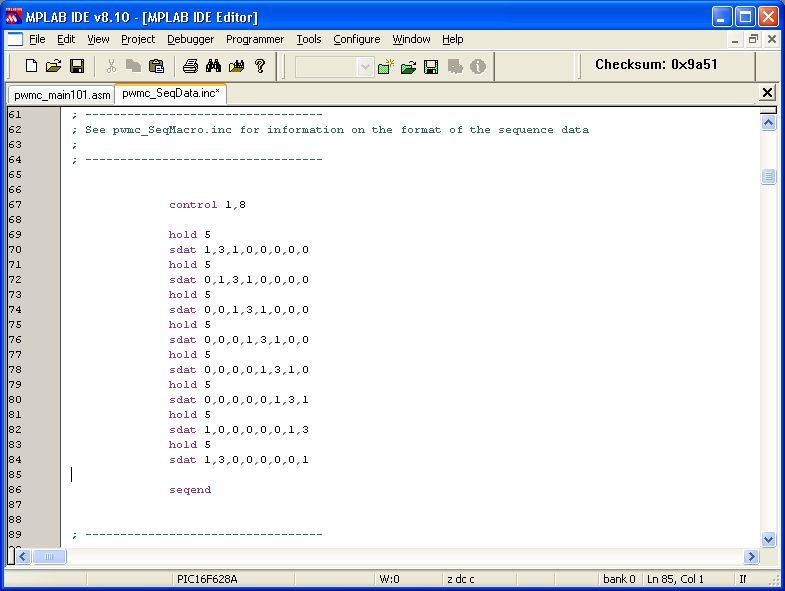
Assembling the
source code with Quickbuild
- Highlight the file with the .asm
extension in the
editing window.
- Next select Quickbuild from
the Project menu. The Quickbuild option will run the
Microchip MPASM assembler that creates the .HEX file from the
source .asm and .inc files.
- Note: if the Quickbuild
menu option doesn't show the name of the .asm file, you haven't
selected the window in the last step.

- Once the Quickbuild has
finished check the output window to make sure the build
succeeded. If you get the 'Build Succeeded' text at
the end you will find a .HEX file in the working directory with
the same name as the .asm file. e.g.
pwmc_main123.asm will generate a file named pwmc_main123.HEX if
the build is successful.
- If there are any errors
reported here, or the build fails you need to investigate and
fix them before programming the PIC.
Common errors
- Be aware that if the
.HEX file already exists from a previous successful build and
the build subsequently fails, the .HEX file in the working
directory is the one from the last successful build.
(this is a tip worth remembering before wasting hours trying to
understand why the changes you make don't appear to work:-)
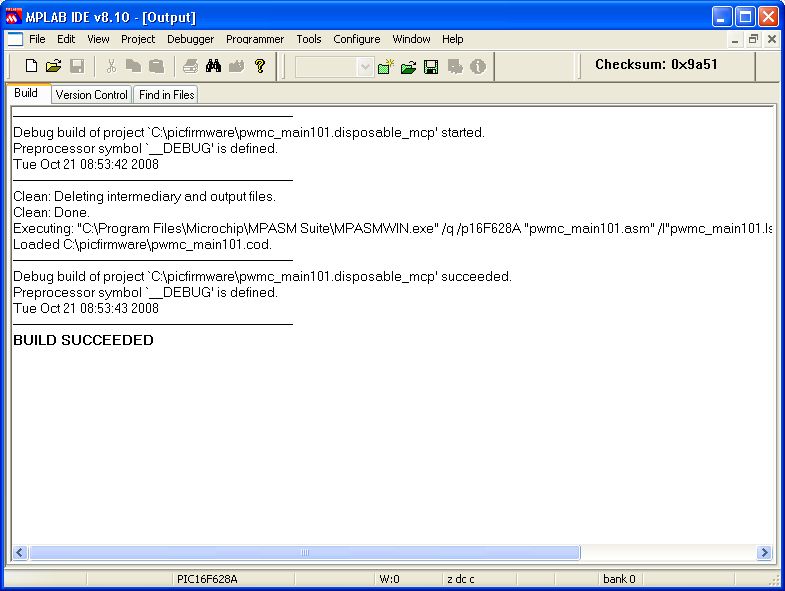
Some well known errors
Error 173
If you see an error 173 similar to
this when you run Quickbuild your file path is too long:
Error[173]
E:\MY PROJECTS\PICPROJECTS\MY LATEST PROJECT\SOURCE CODE\PICPROJECT.ASM
64 : Source file path exceeds 62 characters (E:\MY PROJECTS\PICPROJECTS\MY
LATEST PROJECT\SOURCE CODE\PICPROJECT.ASM) Halting build on
first failure as requested.
Fix
The MPASM assembler doesn't like directory path + file
name to be longer than 62 characters so avoid using a directory in 'My Documents'; instead create one off the
root of C:, for example c:\pic\project1\
Error 301
If you see an error 301
similar to the one shown below the processor selected in the
device drop down list doesn't match the one specified in the
source code. Select the correct processor before moving to
the next step.
Message[301] C:\PROGRAM FILES\MICROCHIP\MPASM
SUITE\P12F675.INC 36 : MESSAGE: (Processor-header file mismatch.
Verify selected processor.)
Fix
Select the correct processor
from the Configure menu.
See here
Error 151
Error[151] C:\Picproject\LONGDELAYF4.ASM 279 : Operand contains
unresolvable labels or is too complex
Fix
The code on my website is
written as absolute code. I've seen the 151 error when
people have tried to build it as relocatable code. If you
follow the steps on this page, using the Quickbuild option to
assemble the code the error should not occur.
Error 220
Warning[220] C:\CODE\RGBSA-INET.ASM 158 : Address exceeds
maximum range for this processor.
If you see an Error [220]
the assembled code is bigger than the memory on the specified
PIC. You will typically see this error if you have added
data to one of the included files (for example the RGB
sequences in the RGB LED drivers) and got carried away :-)
Help with
errors during Quickbuild
- If there are errors
you can open the file with a .err extension in the
source code directory to see them in detail.
- From the Help menu in
MPLAB select Topics.. - MPASM Assembler. Search
for assembler errors to get more information on the
specific error number.
|
 |

How much memory has
the program used
- This step is not necessary but
you may find the information useful with some projects that
allow you to add information to an include file.
- After a successful build, if
you look in the working directory you will see a file with a
.lst extension. If you open this file in a text editor and
go to the very end of it you will see a memory usage map.
This is a quick way to see how much memory has been used.
MEMORY USAGE
MAP ('X' = Used, '-' = Unused)
0000 : X---XXXXXXXXXXXX XXXXXXXXXXXXXXXX XXXXXXXXXXXXXXXX
XXXXXXXXXXXXXXXX
0040 : XXXXXXXXXXXXXXXX XXXXXXXXXXXXXXXX XXXXXXXXXXXXXXXX
XXXXXXXXXXXXXXXX
0080 : XXXXXXXXXXXXXXXX XXXXXXXXXXXXXXXX XXXXXXXXXXXXXXXX
XXXXXXXXXXXXXXXX
00C0 : XXXXXXXXXXXXXXXX XXXXXXXXXXXXXXXX XXXXXXXXXXXXXXXX
XXXXXXXXXXXXXXXX
0100 : XXXXXXXXXXXXXXXX XXXXXXXXXXXXXXXX XXXXXXXXXXXXXXXX
XXXXXXXXXXXXXXXX
0140 : XXXXXXXXXXXXXXXX XXXXXXXXXXXXXXXX XXXXXXXXXXXXXXXX
XXXXXXXXXXXXXXXX
0180 : XXXXXXXXXXXXXXXX XXXXXXXXXXXXXXXX XXXXXXXXXXXXXXXX
XXXXXXXXXXXXXXXX
01C0 : XXXXXXXXXXXXXXXX XXXXXXXXXXXXXXXX XXXXXXXXXXXXXXXX
XXXXXXXXXXXXXXXX
0200 : XXXXXXXXXXXXXXXX XXXXXXXXXXXXXXXX XXXXXXXXXXXXXXXX
XXXXXXXXXXXXXXXX
0240 : XXXXXXXXXXXXXXXX XXXXXXXXXXXXXXXX XXXXXXXXXXXXXXXX
XXXXXXXXXXXXXXXX
0280 : XXXXXXXXXXXXXXXX XXXXXXXXXXXXXXXX XXXXXXXXXXXXXXXX
XXXXXXXXXXXXXXXX
02C0 : XXXXXXXXXXXXXXXX XXXXXXXXXXXXXXXX XXXXXXXXXXXXXXXX
XXXXXXXXXXXXXXXX
0300 : XXXXXXXXXXXXXXXX XXXXXXXXXXXXXXXX XXXXXXXXXXXXXXXX
XXXXXXXXXXXXXXXX
0340 : XXXXXXXXXXXXXXXX XXXXXXXXXXXXXXXX XXXXXXXXXXXXXXXX
XXXXXXXXXXXXXXXX
0380 : XXXXXXXXXXXXXXXX XXXXXXXXXXXXXXXX XXXXXXXXXXXXXXXX
XXXXXXXXXXXXXXXX
03C0 : XXXXXXXXXXXXXXXX XXXXXXXXXXXXXXXX XXXXXXXXXXXXXXXX
XXXXXXXXXXXXXXXX
0400 : XXXXXXXXXXXXXXXX XXXXXXXXXXXXXXXX XXXXXXXXXXXXXXXX
XXXXXXXXXXXXXXXX
0440 : XXXXXXXXXXXXXXX- ---------------- ----------------
----------------
2000 : -------X-------- ---------------- ----------------
----------------
All other memory blocks unused.
Program Memory Words Used: 1100
Program Memory Words Free: 948
Errors : 0
Warnings : 0 reported, 0 suppressed
Messages : 0 reported, 3 suppressed
|